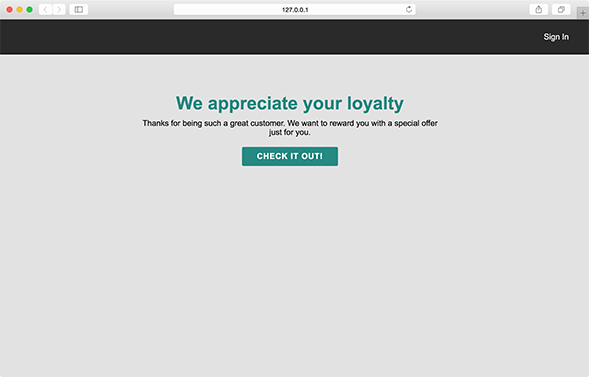Beyond it's modules, the Pathfora library can also show or hide inline content based on audience membership. With a little bit of HTML and some specially named attributes you can begin seemlessly personalizing the content of your website to fit targetted audiences.
<!-- This content will show to first-time visitors -->
<div data-pfgroup="my-personalized-group" data-pftrigger="new_user">
You must be new here! Please take a look at our guide for new users.
</div>
<!-- This content will show to returning visitors -->
<div data-pfgroup="my-personalized-group" data-pftrigger="returning">
Thanks for coming back, why not check out our blog for the newest updates?
</div>
You must load the Lytics Javascript Tag to toggle elements based on audience membership. Pathfora interacts with this tag to retrieve the a list of Lytics audiences that the user is a member of and will select which elements to show/hide based on this list.
Setup Your Audiences
You will need to have at least one audience built in Lytics that you want to target with a module. Make sure that you have API access enabled for the audience, and have entered an ID. You will use this id as the value of the data-pftrigger attribute.
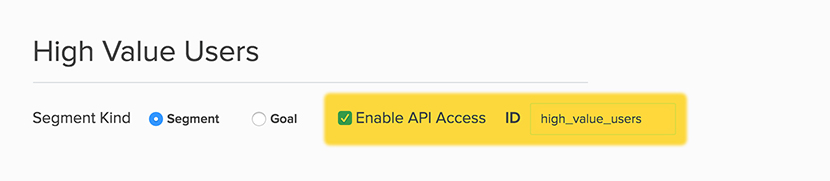
Attributes
Each toggleable piece of content should have a surrounding container HTML element. This element can be of any type and must have the following two attributes.
HTML data attribute |
||
| Attribute | Value Type | Value |
|---|---|---|
| data-pfgroup | string | a unique string name for the set of elements to group together |
| data-pftrigger | string | id or slug of the audience in Lytics or default |
If you have multiple elements with the same pfgroup name, only the first element with a matching pftrigger value will show. This means at most only one piece of content in a group will show.
Additionally, if the user is not a member of one of these audiences you can create a default piece of content and set the pftrigger value to be default. This default element will only show if the user is not a member of any other pftrigger audience in a group.
Note: Pathfora loads some CSS to hide the toggle elements before selecting which element to show. Because the js library will load after the body of the page, you may see a flicker of html elements when the page is first loaded. To prevent this, you can add the following line of CSS to the stylesheet of your website:
[data-pftrigger],
[data-pfrecommend] {
display: none;
}
Content Element Toggle - Live Preview
You can check which audiences you are a member of by typing lio.data.segments into a console log. If you are in the high_value or registered_users audience you should see the appropriate content, otherwise you will see the default options.